Logging into WileyPLUS for the First Time
Follow the steps below when logging into WileyPLUS for the first time. If you have any problems or questions, please email your instructor.
Step 1
Go to the url associated to your class and section. You can find the url on your syllabus or on the course webpage. It should look like “http://edugen.wiley.com/edugen/class/cls99999/”.
Step 2
You should see something like the following:
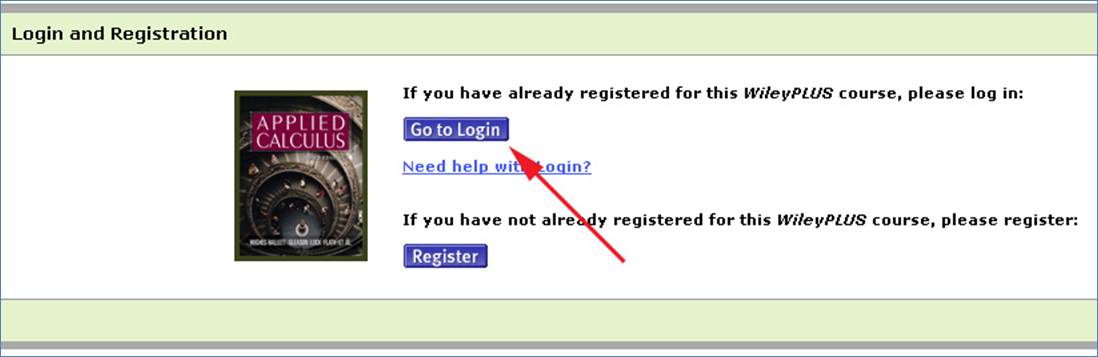
Click on the “Go to Login” button.
Step 3
Now you should see something like the following:
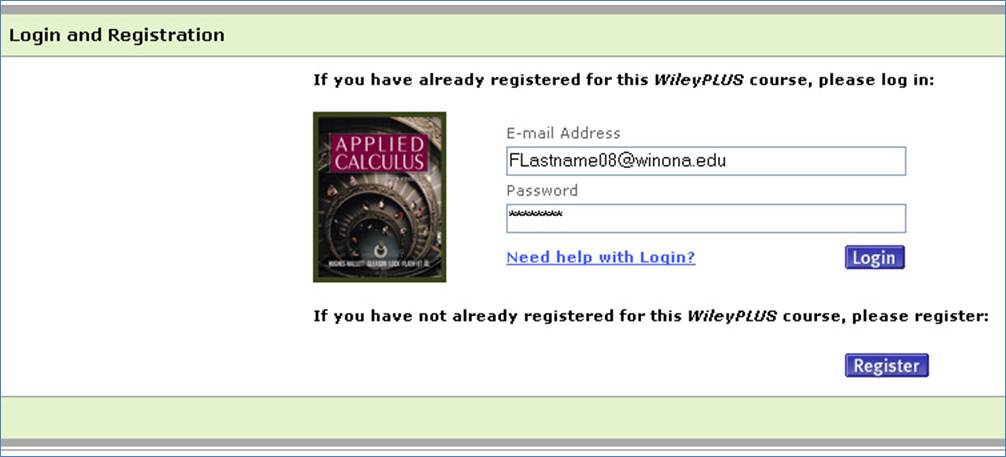
Enter your WSU email address and your 8-digit WSU Tech-ID number (including the beginning zeroes) and click “Login”.
Step 4
If you get an error that says your username was not recognized by the system, double check your username (email) and password (Tech-ID). If everything is correct and it still gives you an error, STOP and email your instructor. If you registered late (i.e. within a week of the class), your instructor has probably not yet registered you for the course yet.
Otherwise you should see a User Agreement page. Read the agreement and then click on “Accept” if you accept the terms.
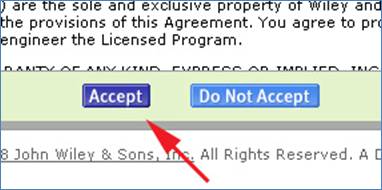
Step 5
You should now see the following:
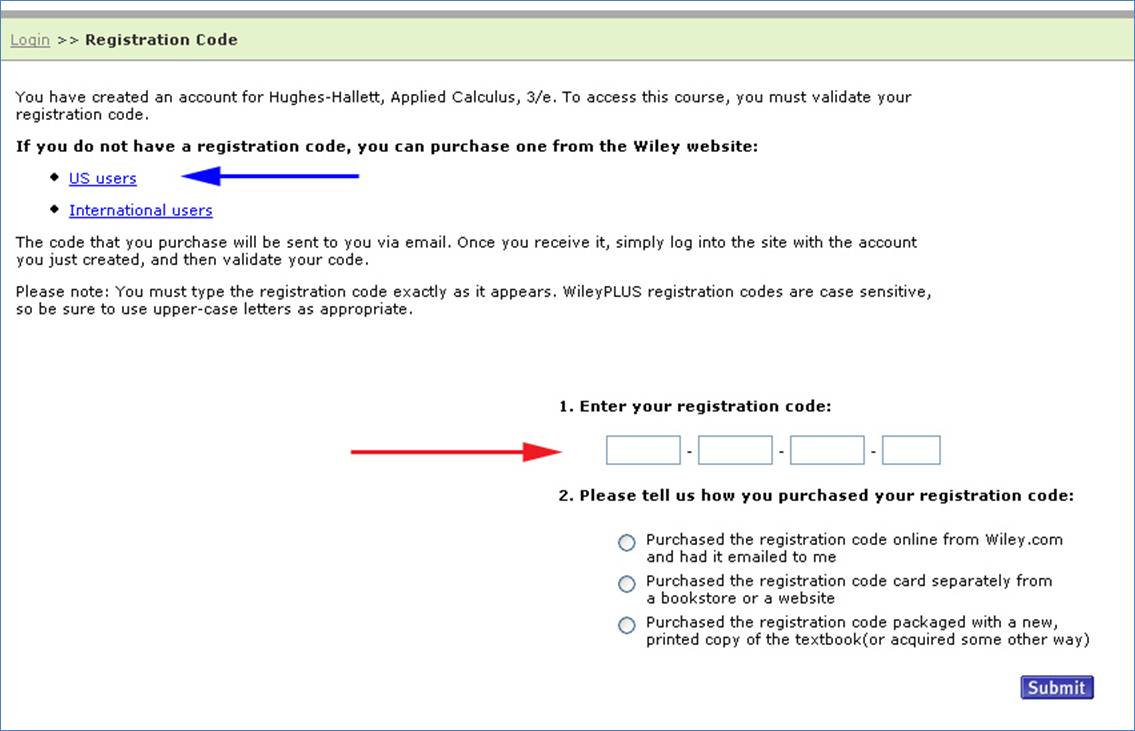
If you purchased an access card from the bookstore, enter your registration code in the boxes indicated by the red arrow, select the appropriate response to question 2 and click “Submit”.
If you do not have a registration code, you can buy one by clicking on the “US users” link indicated by the blue arrow. A registration code costs about $50 and includes an electronic (PDF and HTML) version of the text. As such, if you’ve already purchased a copy of the text, you might want to consider returning it.
If you have any problems, please email your instructor.