How to Get Started with Adobe Connect
1)
Go to: https://webmeeting.minnstate.edu/math050connectpractice
2)
If you have a StarID, you
may log in with it. Otherwise enter your name in the “I am a Guest” box and
Join as Guest.
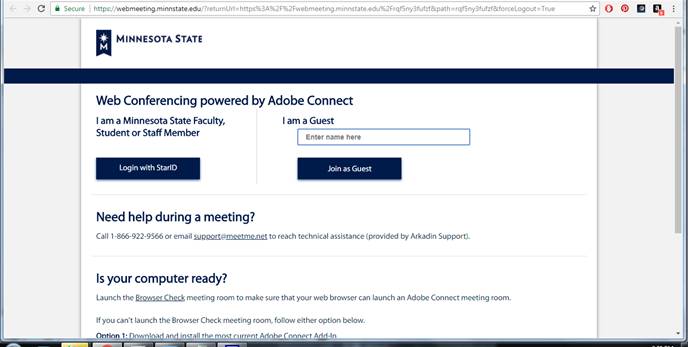
3)
If this is your first time using Adobe Connect,
you’ll have to download and install the program by clicking “Download Now” and
then following the program install directions.
If you have problems with this step, either contact me or find a computer savvy
friend to help you out. If you already have Adobe Connect installed, skip to
Step 5 below.


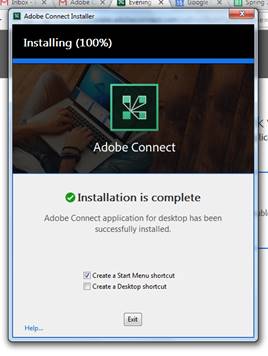
4)
Once you’ve successfully installed the program,
return to the url: https://webmeeting.minnstate.edu/math050connectpractice
When prompted to open with Adobe Connect, do so.
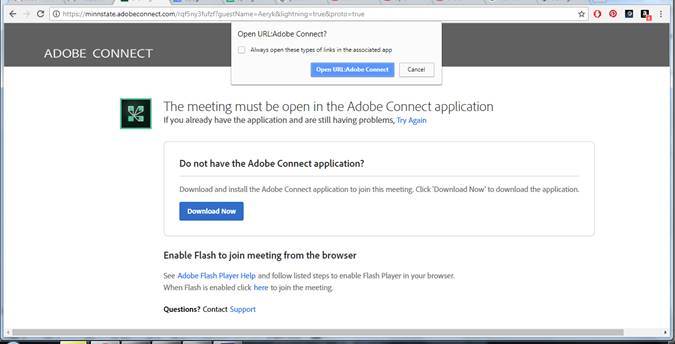
5)
Click on “Start My Webcam” and make sure your
webcam is working properly and interfaces with Adobe Connect.
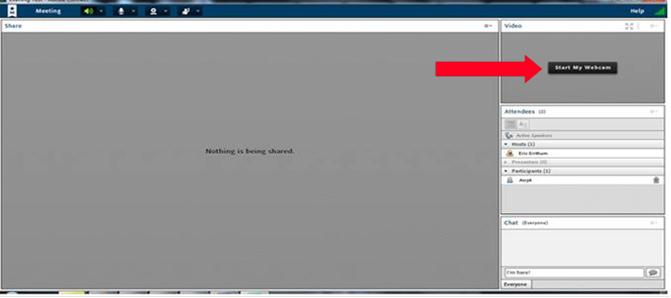
6)
Leave your name in the chat box so that I know
you were successful.
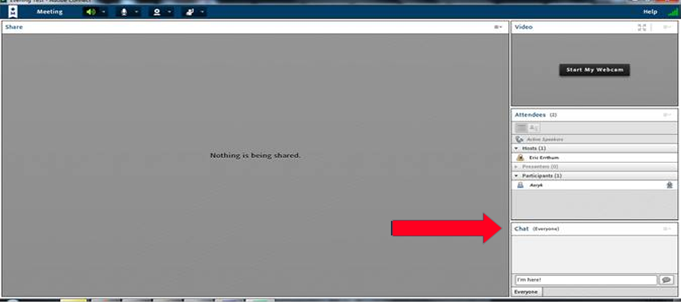
How to Take Your Final Exam with Adobe Connect
1)
Log into ALEKS normally and
navigate to the home screen.
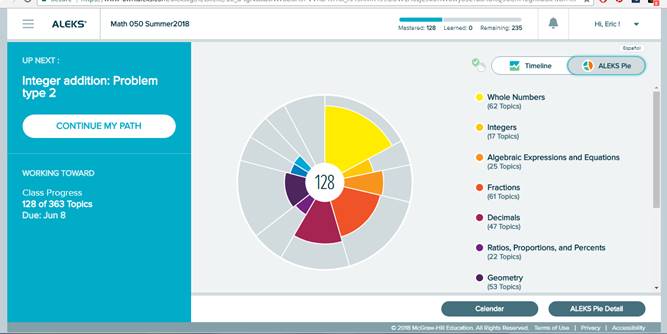
2)
Using a browser, follow the link provided in the
final exam email. It will look something like https://webmeeting.minnstate.edu/[random_characters].
Then log in using your StarID or as a Guest with your
full name.
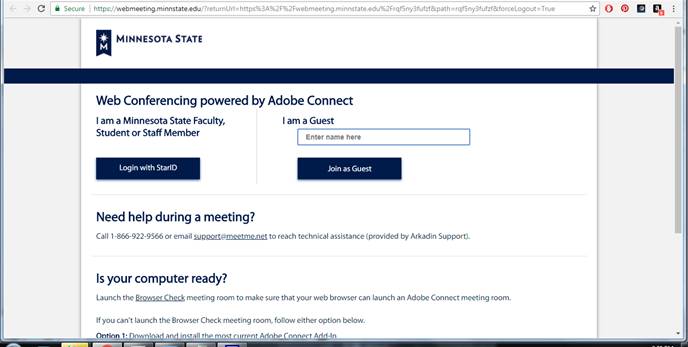
3)
Once inside the web meeting, use the chat to
check in.
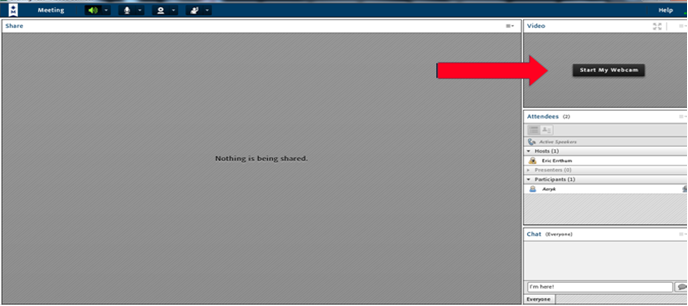
I will then ask you to start and share your webcam and to provide your student
ID (or some other photo ID) for authentication.
4)
Once you have been authenticated, I will give
you permission to share your computer screen.
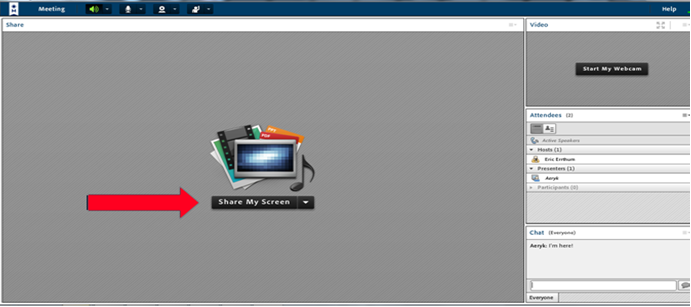
Select “Share My Screen” --> “Desktop” --> “Share”.
5)
Once I can see your computer screen, I will send
you the password to start the final exam in the chat box. You will have 2 hours
to complete the exam in ALEKS.
6) When you are finished with the exam in ALEKS, check in with me on the Adobe Connect chat window and I’ll dismiss you.