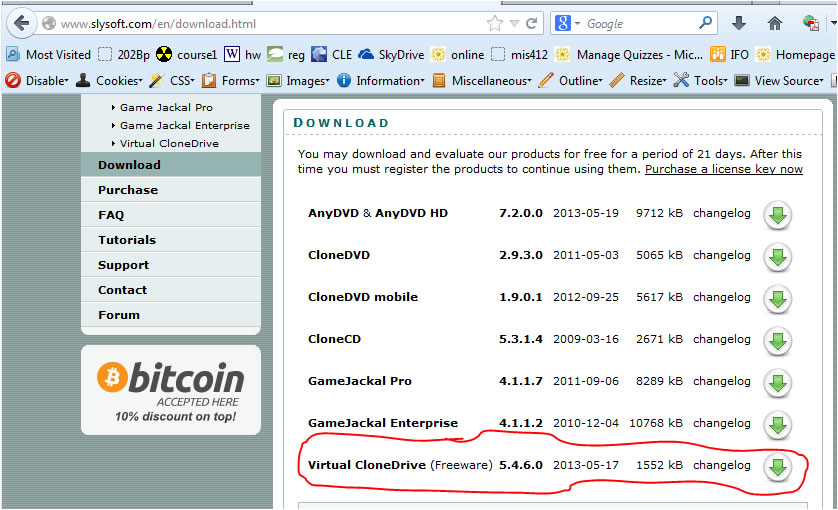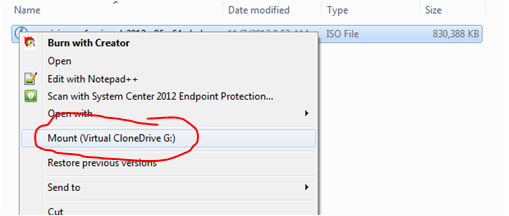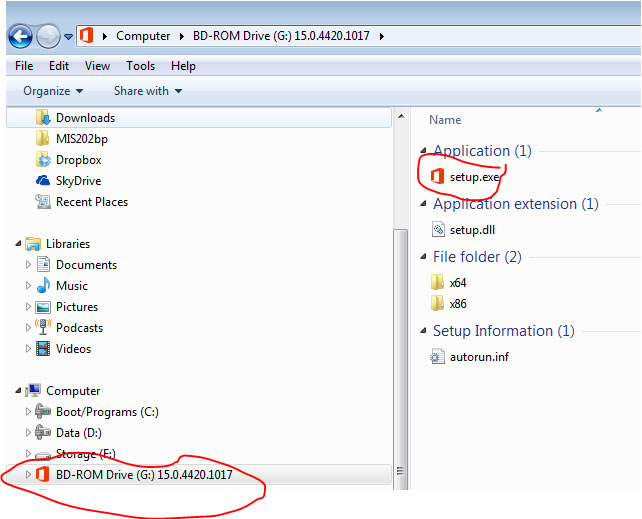Working With .iso Files-DreamSpark Premium
Welcome to the WSU Business Administration Department
DreamSpark Premium Home Page.
Note: (formerly Microsoft Developer's Network Academic Alliance-MSDNAA)
Obtaining Software
If you need to obtain software such as Project, Visio, Visual Studio or Expression Studio follow these instructions.
Note that there is no charge for any of this software.
- If you do not remember your password, browse to the 'password reminder page'
- In the Username box, enter your WSU email address (jrstudent1234@winona.edu) and press the Submit button
- Within one to 30 minutes you will receive an email with a subject of "Request to reset password" from "Winona State University - Business Administration - DreamSpark Premium <noreply@e-academy.com>" (wording may be slightly different). This email will contain a link to reset your password.
- Browse to the 'login page'
- Login using your WSU email address as your username and the password that you just set. Note that you may also be prompted to register. Make sure to follow those instructions-examine the screen carefully for prompts and warning messages.
- Navigate to the Software listing and select the software you need.
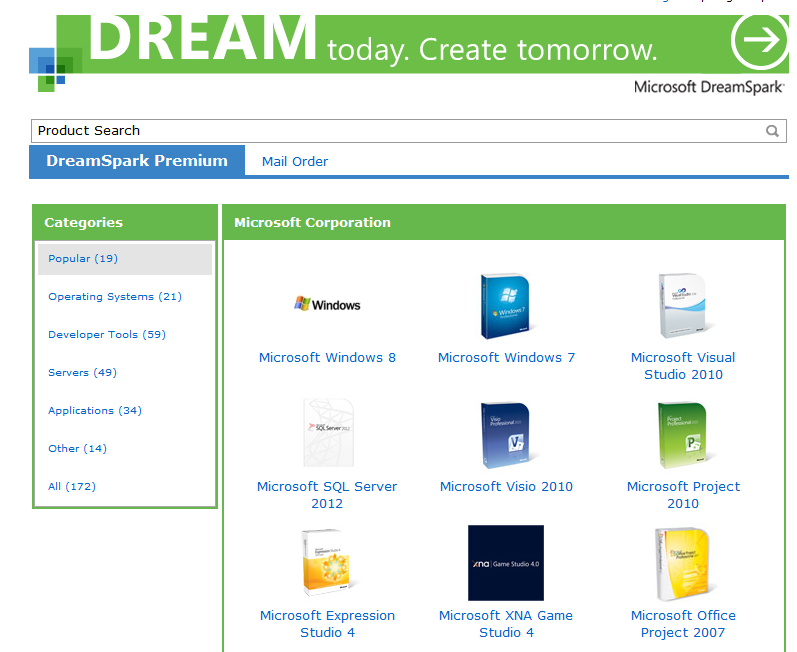
- Purchase the software. Add it to your cart. You will go through a process in which it looks like you will be buying the software, but you will not be charged. The Price should be listed as 'Free'. You can download the software to your laptop.
- Optional- If you prefer you can order physical media. This is a good idea if you want to re-install the software after you purchase your laptop at graduation.
- Note: Feel free to download any of the available software. There is no charge for your personal use.
- Log out once you have downloaded your software.
- Make note of the downloaded file type and the location. Proceed based on the file type:
ISO files (.iso file extension)
- You do not need to create a physical CD or DVD, but you could if you like. Instead obtain a program such as Virtual Clone Drive which will mount the .iso file so that your operating system thinks it is a CD or DVD.
Note: be careful during the file download to uncheck any buttons that are trying to install toolbars into your browser.
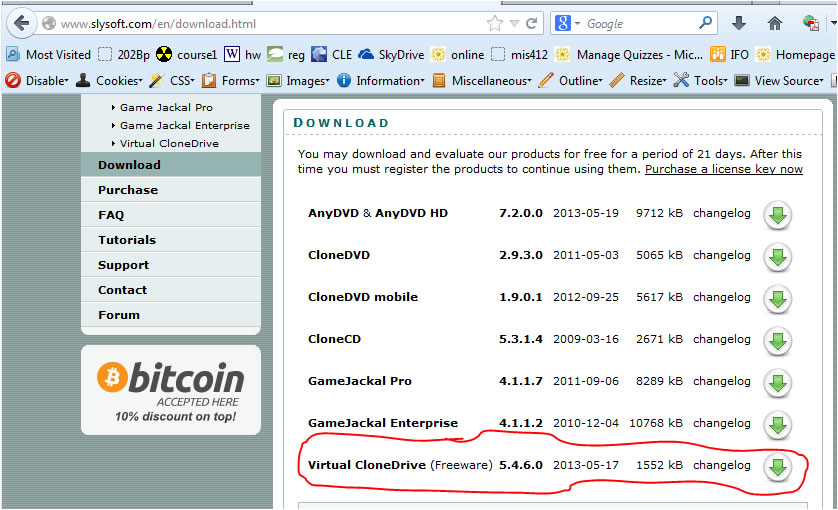
- Start up Virtual Clone Drive and create a new virtual drive.
- Using Windows Explorer, locate the downloaded .iso file, right click it and choose " Mount with Virtual Clone Drive". Your drive letter may be different than the G: shown below.
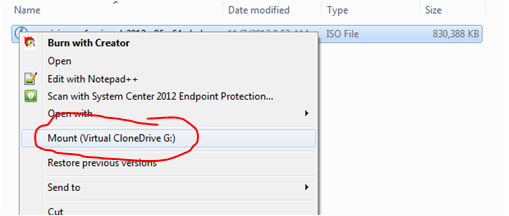
- Use Windows Explorer, open the virtual CD/DVD drive (G: in this example), locate and double click the setup.exe file to start the program installation.
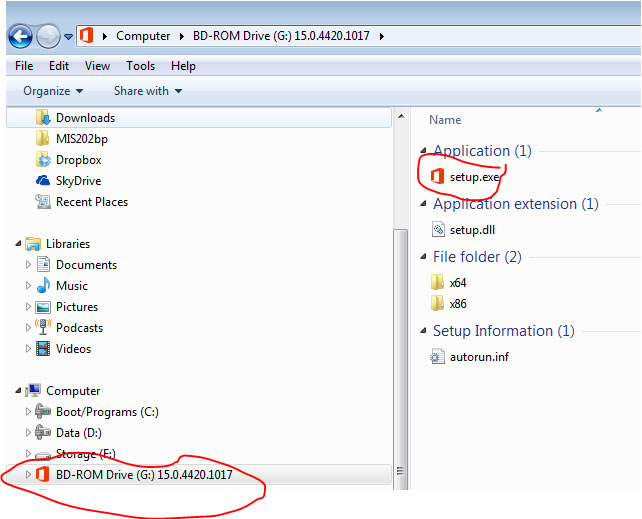
pgp 5/22/2013